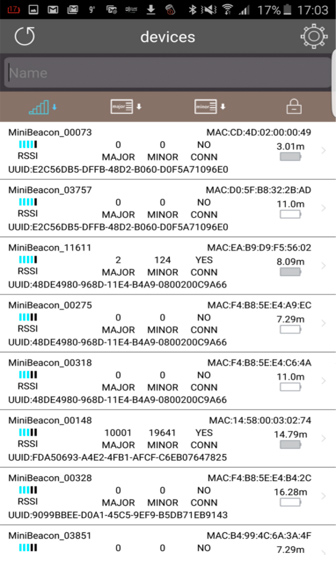Get started with your Social Retail® Beacons
First, let’s make sure we direct you to the correct configuration app!
I am a Social Retail platform subscriber and need to connect my beacon to the Social Retail platform
Need an account? Sign up here!
Don’t need our platform, just want to set up your beacon? Click here!
STEP 1: DOWNLOAD THE Social Retail Toolkit App
STEP 2: ACTIVATE BLUETOOTH ON YOUR SMARTPHONE
STEP 3: LAUNCH THE SOCIAL RETAIL TOOLKIT APP ON YOUR SMARTPHONE
STEP 5: ACTIVATE THE iBeacon DEVICE
Press and hold the “ON” button for 10 seconds to activate your iBeacon.
NOTE: This step is only needed for the following beacons:
• iBeacon Bluetooth, iBeacon Bluetooth Module, iBeacon Social Retail & iBeacon Programmable.
STEP 7: PLACE YOUR BEACON ON YOUR PHONE
STEP 9: YOUR BEACON SHOULD NOW BE DETECTED
Congratulations! You’re all set.
You can now click here to log in to your Social Retail Account to set up your first beacon-triggered mobile notification campaign.
I don’t need the industry’s #1 beacon management platform; I just need to set up my beacon
Changed your mind and want access to the Social Retail platform afterall? Click here!
STEP 1: DOWNLOAD THE BEACONCFG APP (OR BEACONSET APP on iOS), unless you’ve purchased the i4 and are using an iPhone, in which case, download LightBlue Explorer
STEP 2: ACTIVATE BLUETOOTH ON YOUR SMARTPHONE
STEP 3: LAUNCH THE APP ON YOUR SMARTPHONE
STEP 4: ACTIVATE THE iBeacon DEVICE
Press and hold the “ON” button for 10 seconds to activate your iBeacon.
NOTE: This step is only needed for the following beacons:
• iBeacon Bluetooth, iBeacon Bluetooth Module, iBeacon Social Retail & iBeacon Programmable.